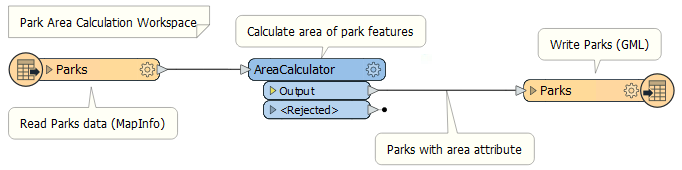
After completing this lesson, you’ll be able to:
Annotation is a crucial method for a clear and understandable design.
Annotation helps other users understand what is supposed to be happening in the translation and helps the creator when returning to a workspace after a long interval (take it from me that this is especially important!)
You can apply two different types of annotation to a workspace.
User annotation is a comment created by the user. It can be connected to a workspace object (transformer or feature type), connected to a workspace connection, or can float freely within the workspace.
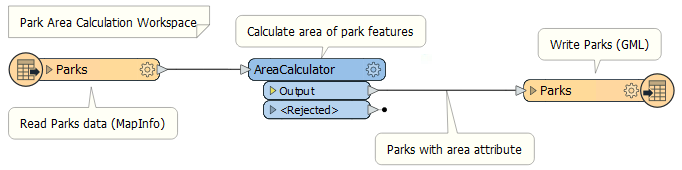
To create attached user annotation, right-click a workspace object and select Add Annotation, or use the shortcut Ctrl+K when the object is selected.
To create floating user annotation, right-click the canvas, select Insert Annotation, or press Ctrl+K when nothing is selected.
When you place an annotation, you have the opportunity to change the font style, font size, and background color; plus, you can also add hyperlinks, bullet points, and tables.
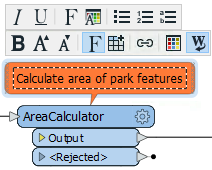
Summary annotation is an FME-generated comment that provides information about any object within the workspace. This item can be a source or destination feature type or a transformer.
Summary annotation is always colored blue to distinguish it from other annotation. It's always connected to the item to which it relates and cannot be detached.
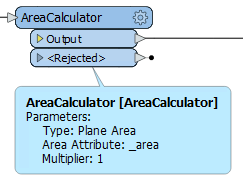
The nice thing about Summary Annotation is that it automatically updates in response to changes. That makes it very useful for checking transformer parameters (or reader/writer schemas) at a glance. It's beneficial in situations where the parameters are set through a wizard and are more awkward to check (for example, the SchemaMapper or FMEServerJobSubmitter transformers).
It's a good idea to use summary annotation to show what actions you are taking and user annotation to clarify why you are taking these actions. A good example is when you are not using default values for a transformer or feature type.
You can convert a summary annotation to a user annotation by using this context menu option:
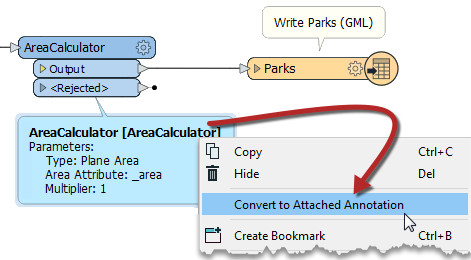
This method allows you to extract the information from a summary annotation but edit it as you would a user annotation. Note, however, that a converted summary annotation no longer updates automatically!